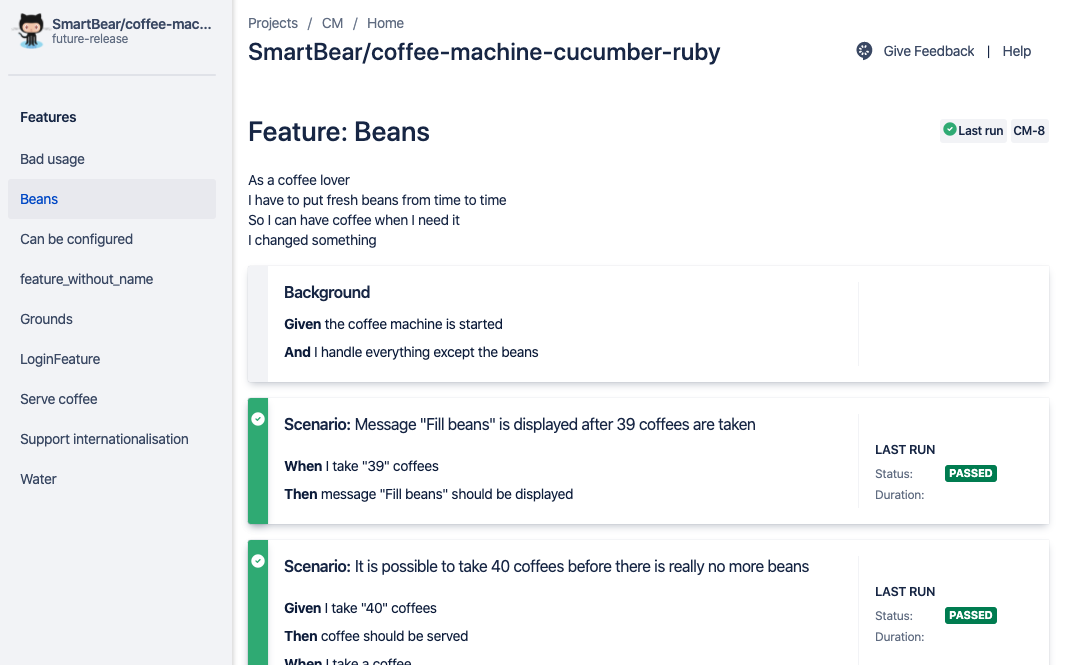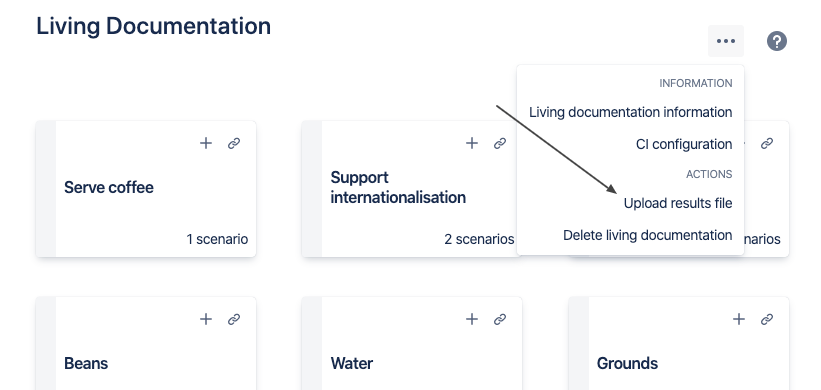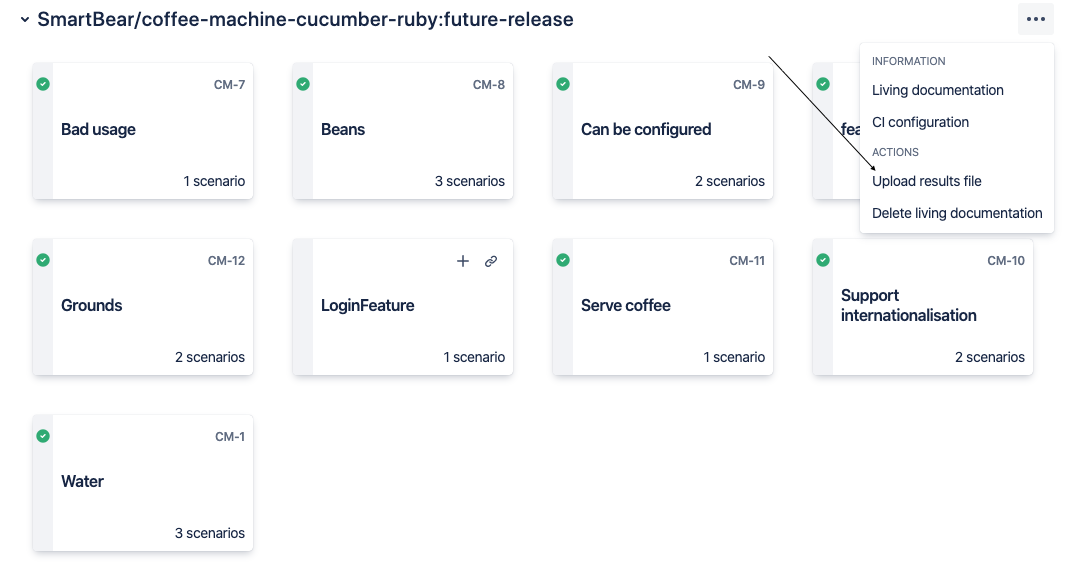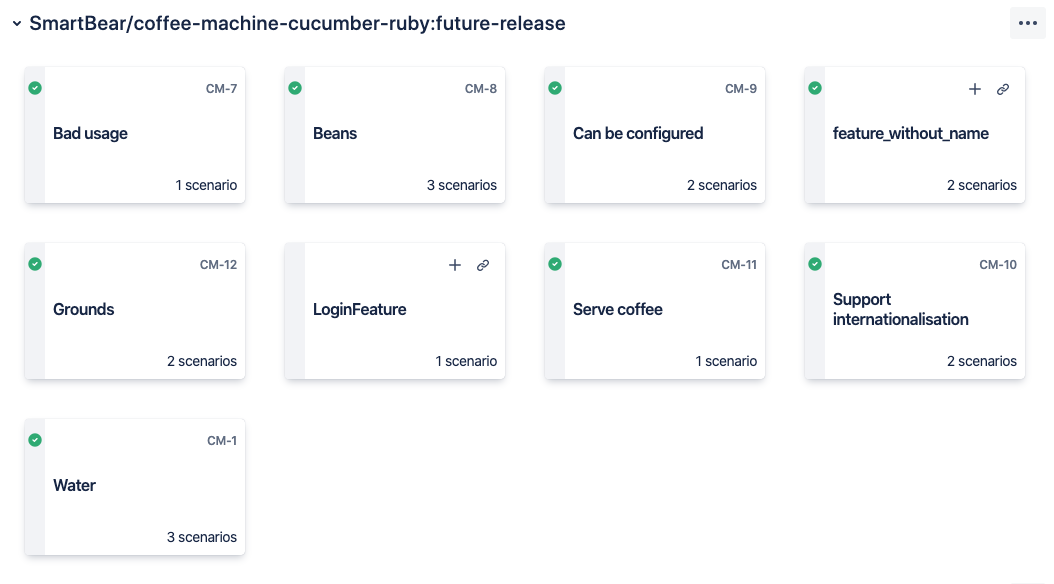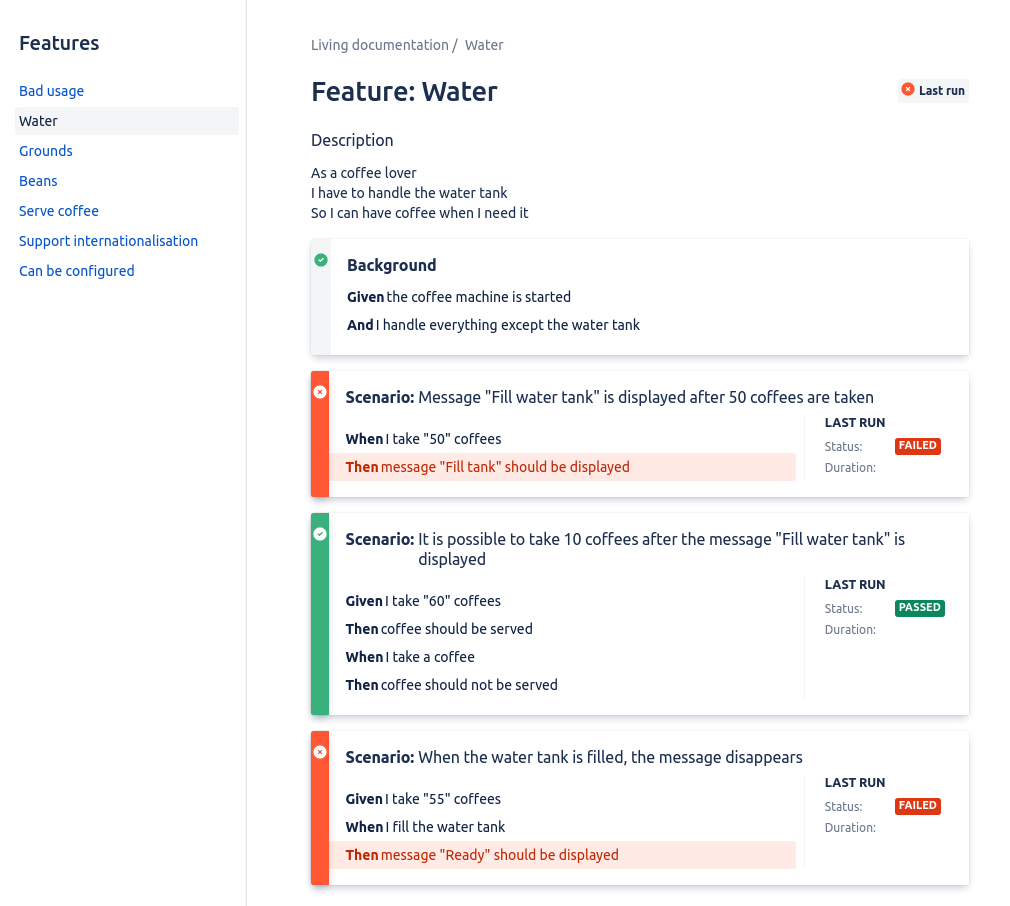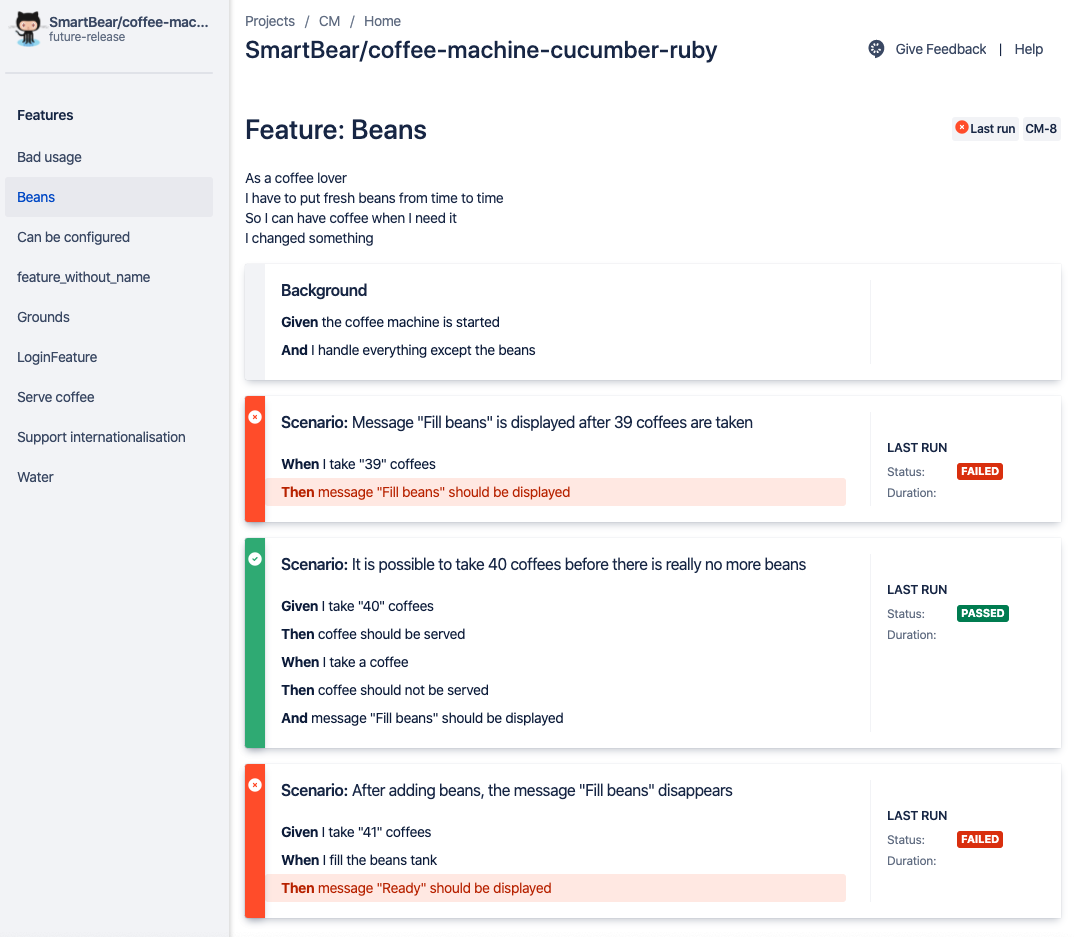About Cucumber for Jira
Cucumber for Jira makes Gherkin specifications accessible inside Jira and in sync with your code repository.
If you are a BDD enthusiast, you’ll be writing executable specifications and automated tests that read like documentation. This documentation is always up to date, because tests are executed by the Continuous Integration (CI) server. Rather than locking away your Gherkin feature files in your Git repository, Cucumber for Jira enables you to share this documentation with your entire team through Jira. Cucumber for Jira integrates with GitHub, GitLab, and Bitbucket (Cloud version).
Activate Cucumber for Jira on your Jira project
After installing Cucumber for Jira on your Jira Cloud instance, select your Jira project, then click Project settings. Select Cucumber for Jira and activate Enable Cucumber for Jira.
As soon as the Cucumber for Jira is activated, two new menu entries are available on the left side of the Jira project page:
Living Documentation
Create a BDD feature
Create living documentation
The first time you click on the Living documentation menu, a landing page is shown to explain what is Cucumber for Jira for and shows interesting links to be used:
Let’s start creating the living documentation by pressing the blue button.
You will be prompted to set up your connection to the Git repository:
Note: In addition to the three providers, the private tab allows to setup private Git provider.
Once you have selected the provider, repository and branch, the living documentation is created by loading feature files from the repository.
You can now navigate through your features:
Give life to your documentation
When your team automates the features, you should obtain a test results file each time you execute your scenarios. Use the menu in the top right corner of the main living documentation page to upload test results to Jira.
You can also configure your continuous integration server to automatically send test results after each run. Discover how to configure your CI server.
That’s it! The living documentation is now alive. You can see the test results on the main living documentation page.
You can also see the details for each scenario within the feature.
| Filter by label (Content by label) | ||||||||||||||||||
|---|---|---|---|---|---|---|---|---|---|---|---|---|---|---|---|---|---|---|
|
| Page Properties | ||
|---|---|---|
| ||
|
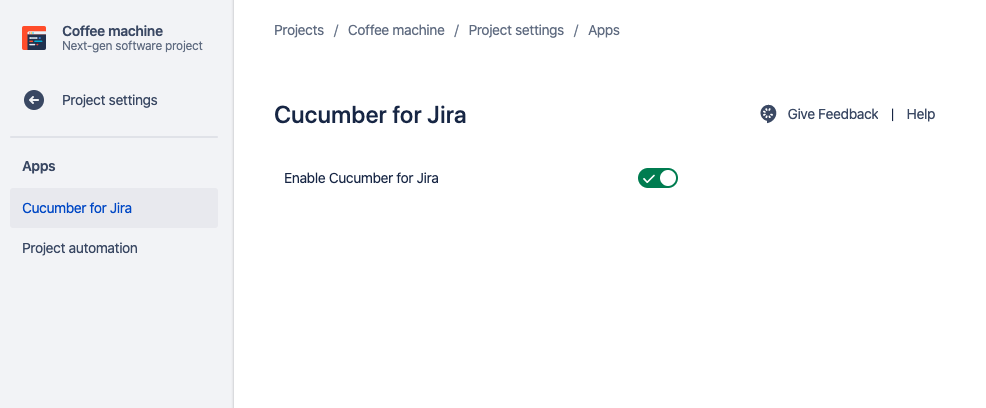
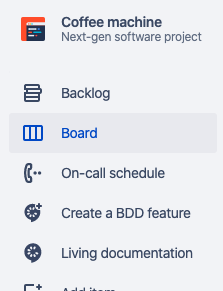
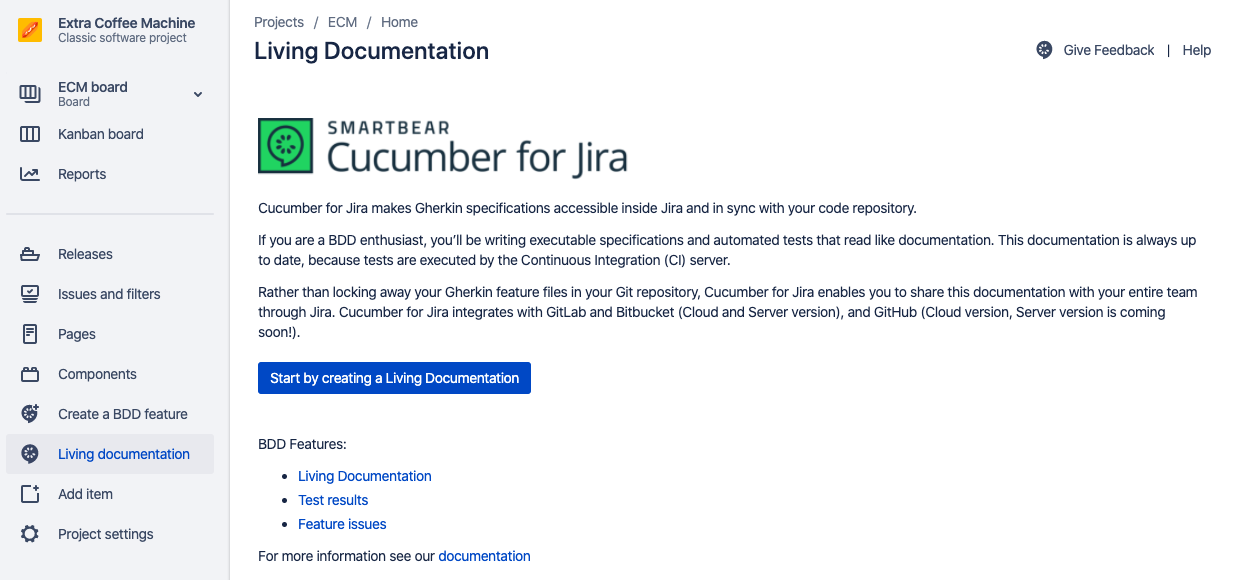
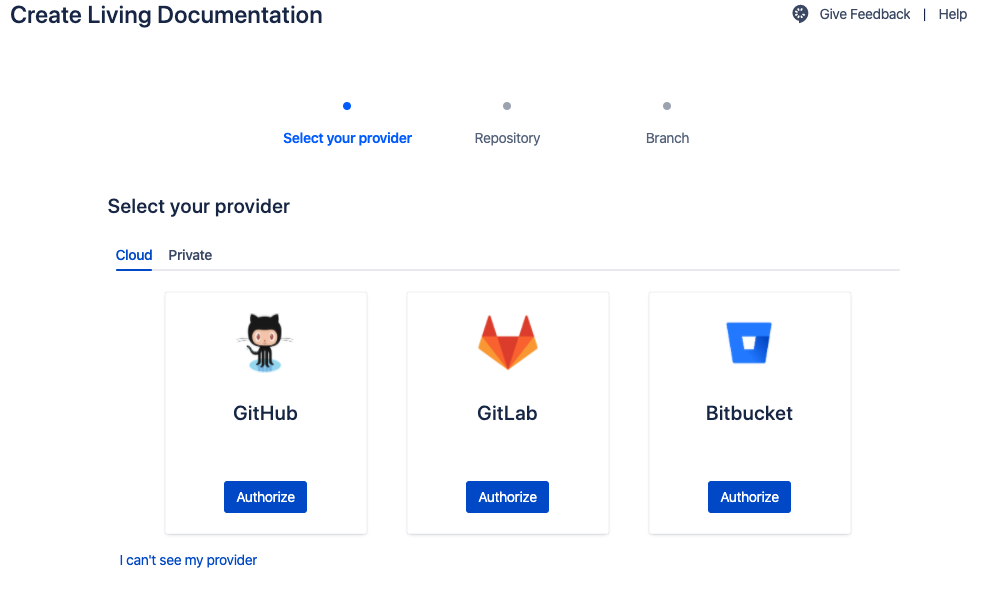
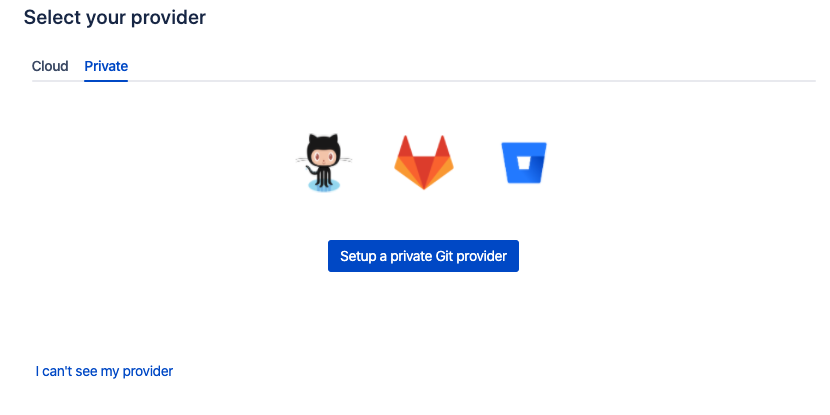
.png?version=1&modificationDate=1571324363872&cacheVersion=1&api=v2)